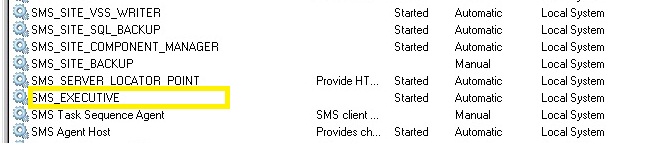SCCM 2007 Client error code 1603
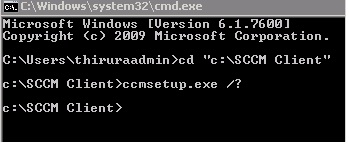
“sccm installation failed with error code 1603” Getting error for SCCM 2007 Client installation Below are the SCCM Client installation options for CCMSETUP.exe “sccm installation failed with error code 1603” 1. Navigate to the following folder and run the following commands: C:\Windows\System32\Wbem for /f %s in ('dir /b *.mof *.mfl') do mofcomp %s for /f %s in ('dir /b /s *.dll') do regsvr32 /s %s First command will recompile all the mof fils under the WBEM folder Second command will register all the .dlls under the WBEM folder 2. Verified the WMI permission under DCOMCNFG Default WMI DCOM Settings: Modifying the default WMI DCOM Settings can also cause a wide range of problems. Once again, you can use DCOMCNFG to view these settings. Windows XP a. Start -> Run -> Open: DCOMCNFG b. Expand Component Services node c. Expand Computers node d. Expand My Computer node e. Expand DCOM Config nod