SCCM 2007 Client error code 1603
“sccm installation failed with error code 1603”
Getting error for SCCM 2007 Client installation
“sccm installation failed with error code 1603”
1. Navigate to the following folder and run the following commands:
C:\Windows\System32\Wbem
for /f %s in ('dir /b *.mof *.mfl') do mofcomp %s
for /f %s in ('dir /b /s *.dll') do regsvr32 /s %s
First command will recompile all the mof fils under the WBEM
folder
Second command will register all the .dlls under the WBEM folder
2. Verified the WMI permission under DCOMCNFG
Default WMI DCOM Settings:
Modifying the default WMI DCOM Settings can also cause a wide range of problems.
Once again, you can use DCOMCNFG to view these settings.
Windows XP
a. Start -> Run -> Open: DCOMCNFG
b. Expand Component Services node
c. Expand Computers node
d. Expand My Computer node
e. Expand DCOM Config node
f. Right click Windows Management [and] Instrumentation
g. Select Properties
Here are some of the settings you should verify.
Authentication Level: Default
Launch Permissions: Everyone (XP/2003)
Access Permissions: Use Default
Default DCOM Settings:
a. Start -> Run -> Open: DCOMCNFG
b. Expand Component Services node
c. Expand Computers node
d. Right click My Computer node
e. Select Properties
f. Select Default COM Security tab
Under "Default Launch Permissions" you should ensure that at least INTERACTIVE, SYSTEM, and Administrators have Allow Launch".The "Default Access Permissions" should only list the following accounts.
XP: SYSTEM
2003: SELF, SYSTEM
If the above Access Permissions settings have been modified you need to make sure that at least INTERACTIVE, SYSTEM, and Administrators have been explicitly granted"Access Permission".
Reboot the machine and Re-install client again.
Getting error for SCCM 2007 Client installation
Below are the SCCM Client installation options for CCMSETUP.exe
“sccm installation failed with error code 1603”
1. Navigate to the following folder and run the following commands:
C:\Windows\System32\Wbem
for /f %s in ('dir /b *.mof *.mfl') do mofcomp %s
for /f %s in ('dir /b /s *.dll') do regsvr32 /s %s
First command will recompile all the mof fils under the WBEM
folder
Second command will register all the .dlls under the WBEM folder
2. Verified the WMI permission under DCOMCNFG
Default WMI DCOM Settings:
Modifying the default WMI DCOM Settings can also cause a wide range of problems.
Once again, you can use DCOMCNFG to view these settings.
Windows XP
a. Start -> Run -> Open: DCOMCNFG
b. Expand Component Services node
c. Expand Computers node
d. Expand My Computer node
e. Expand DCOM Config node
f. Right click Windows Management [and] Instrumentation
g. Select Properties
Here are some of the settings you should verify.
Authentication Level: Default
Launch Permissions: Everyone (XP/2003)
Access Permissions: Use Default
Default DCOM Settings:
a. Start -> Run -> Open: DCOMCNFG
b. Expand Component Services node
c. Expand Computers node
d. Right click My Computer node
e. Select Properties
f. Select Default COM Security tab
Under "Default Launch Permissions" you should ensure that at least INTERACTIVE, SYSTEM, and Administrators have Allow Launch".The "Default Access Permissions" should only list the following accounts.
XP: SYSTEM
2003: SELF, SYSTEM
If the above Access Permissions settings have been modified you need to make sure that at least INTERACTIVE, SYSTEM, and Administrators have been explicitly granted"Access Permission".
Reboot the machine and Re-install client again.
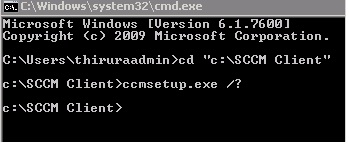


Comments
Post a Comment